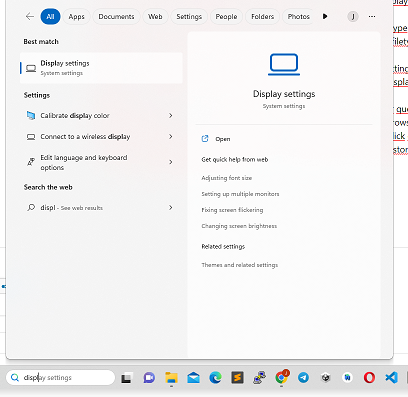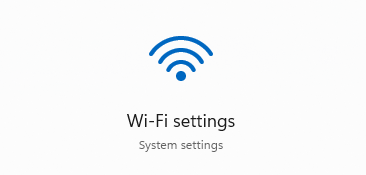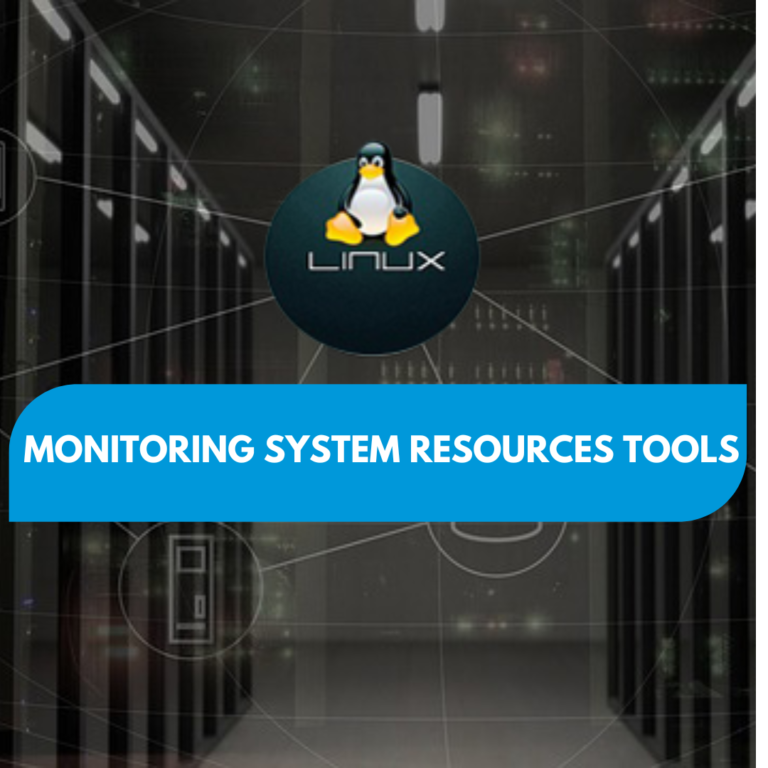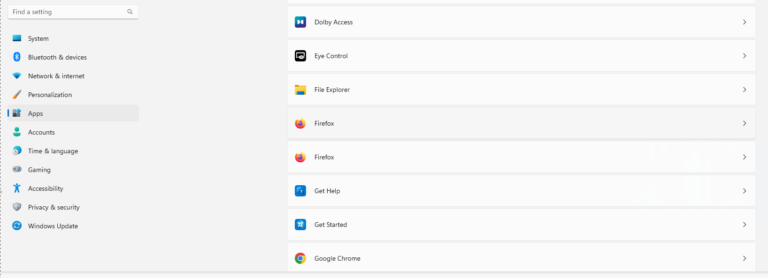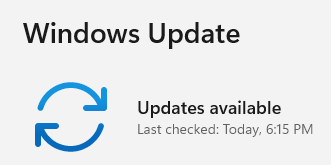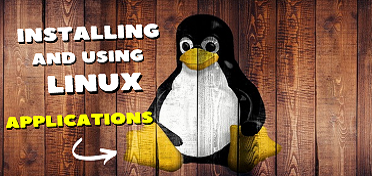Create a system restore point in Windows 10-11
This is a simple guide on how to create a system restore point in Windows 10-11:
- Click on the “Start” menu button in the lower-left corner of the screen.

- Type “Create a restore point” in the search bar and click on the search result that appears.
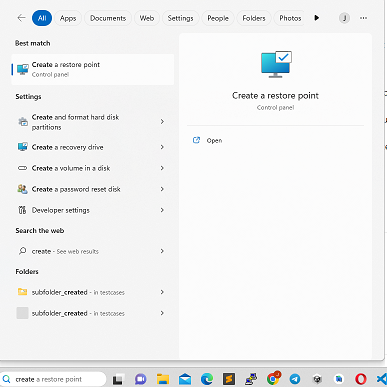
- In the System Properties window that appears, click on the “System Protection” tab.
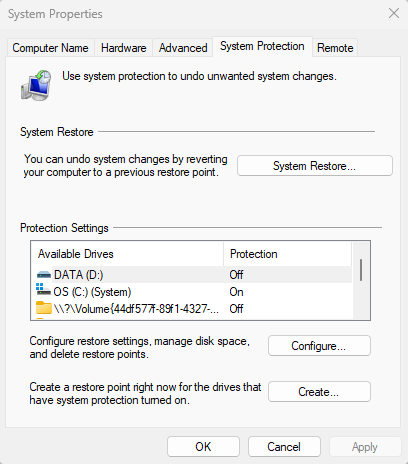
- Click on the “Create” button located at the bottom right of the window.
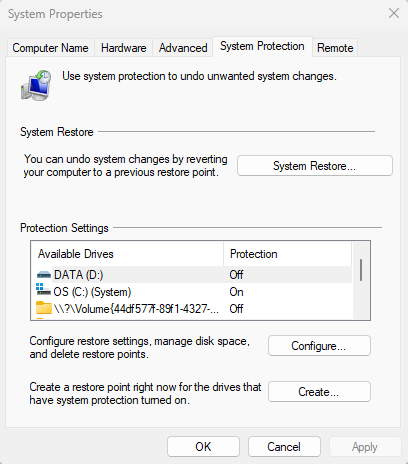
- Type a name for your restore point to help you remember what changes you made and then click on “Create.”
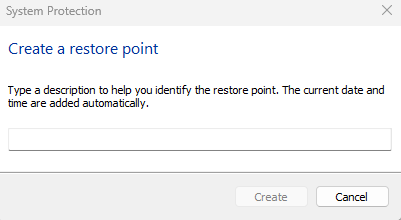
- Windows 10-11 will now create the restore point. This may take a few minutes, depending on the speed of your computer.
- Once the restore point has been created, you will see a message confirming that it was created successfully.
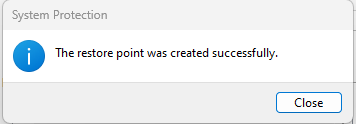
That’s it! You have now successfully created a system restore point in Windows 10-11.