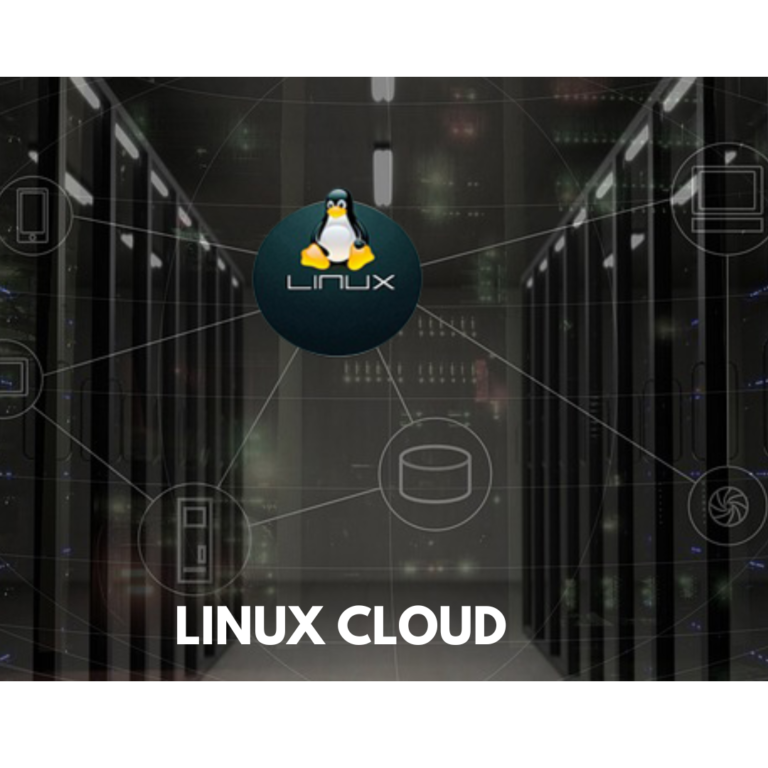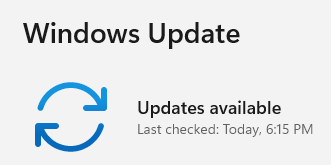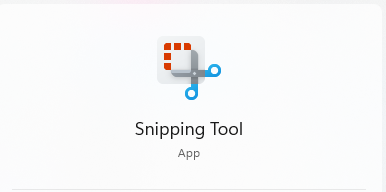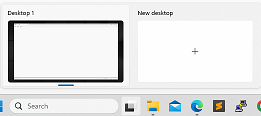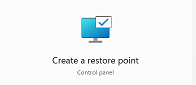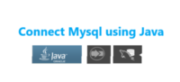Windows 10-11 File Explorer for beginner’s
Beginner’s guide to using Windows 10-11 File Explorer:
- Open File Explorer by clicking on the folder icon in the taskbar or by pressing on your keyboard the “Windows Key + E” shortcut.
- Once File Explorer is open, you will see the Quick access window, which displays frequently accessed folders and recent files. You can also access your PC’s drives and folders by clicking on “This PC” in the left-hand menu.
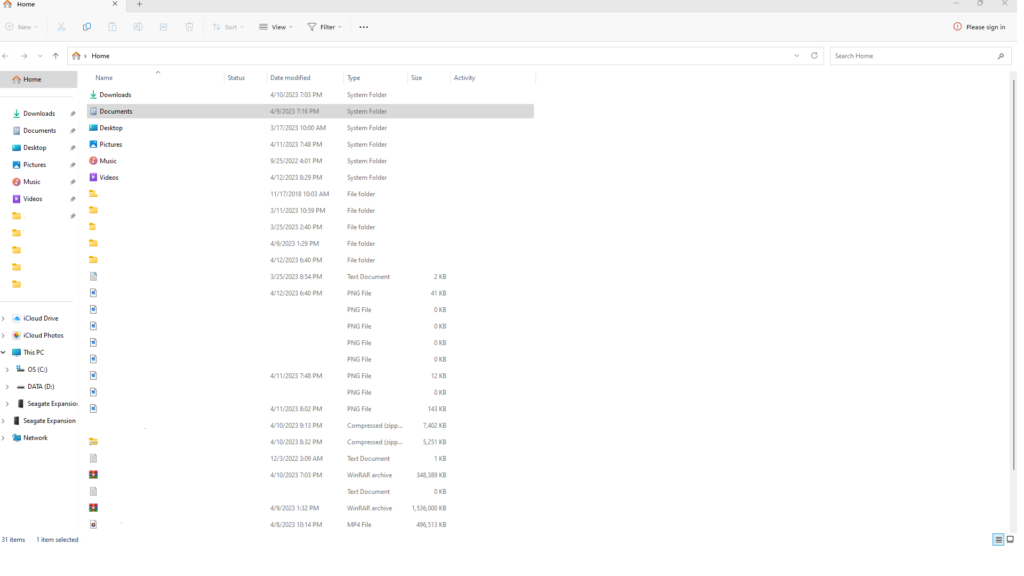
- To navigate through folders, simply click on the folder you want to open. You can also use the back and forward buttons at the top of the window to navigate through your folder history.
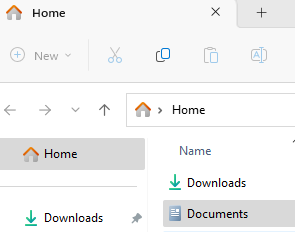
- create a new folder, click on the “New folder” button at the top of the window or right-click in the folder and select “New” and then “Folder.” Give your new folder a name and hit “Enter” on your keyboard.
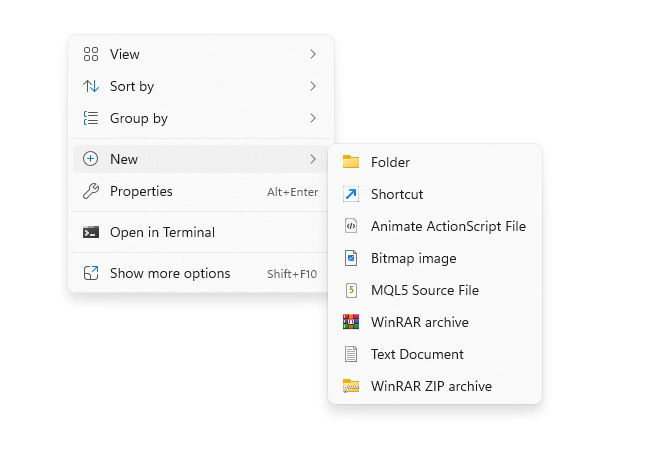
- To rename a file or folder, right-click on it and select “Rename” or select the file en press F2. Type in the new name and hit “Enter” on your keyboard.
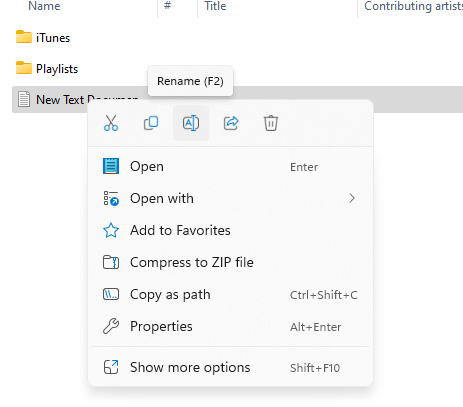
- To move or copy files or folders, select the file or folder and click on the “Cut” or “Copy” button at the top of the window or right-click and select “Cut” or “Copy.” Navigate to the location where you want to move or copy the file or folder and click on the “Paste” button at the top of the window or right-click and select “Paste.”
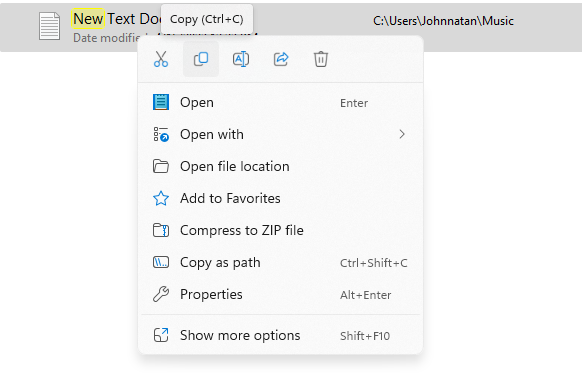
- To delete a file or folder, select it and click on the “Delete” button at the top of the window or right-click and select “Delete.” Alternatively, you can move the file or folder to the Recycle Bin by right-clicking and selecting “Send to” and then “Recycle Bin.”
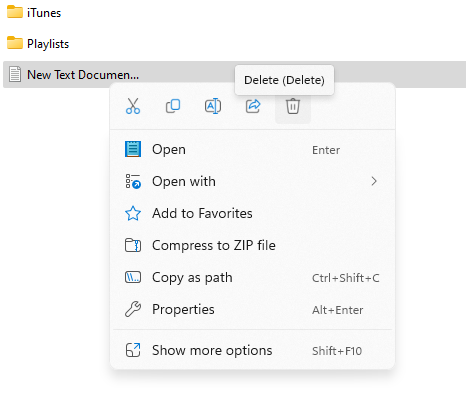
- To search for a specific file or folder, type the name into the search bar at the top right-hand corner of the window.

That’s it! You have now successfully used Windows 10-11 File Explorer.