
This tutorial is for how to create a Bootable USB in all windows Operating Systems. Here is are the steps to follow to do it:
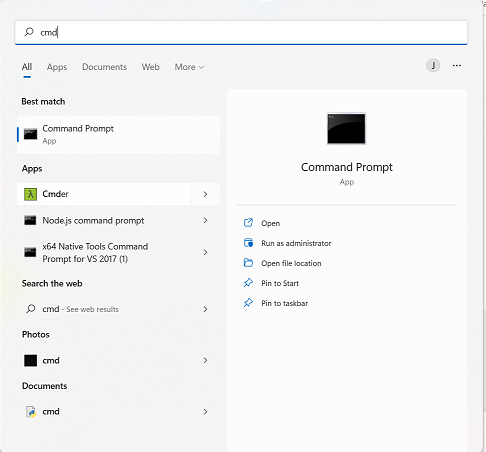
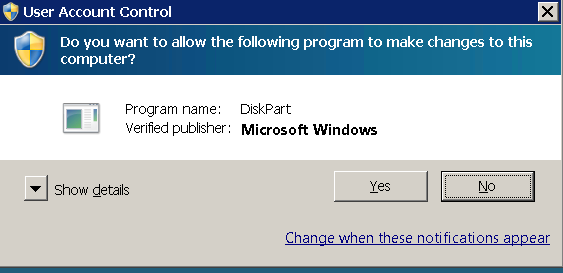
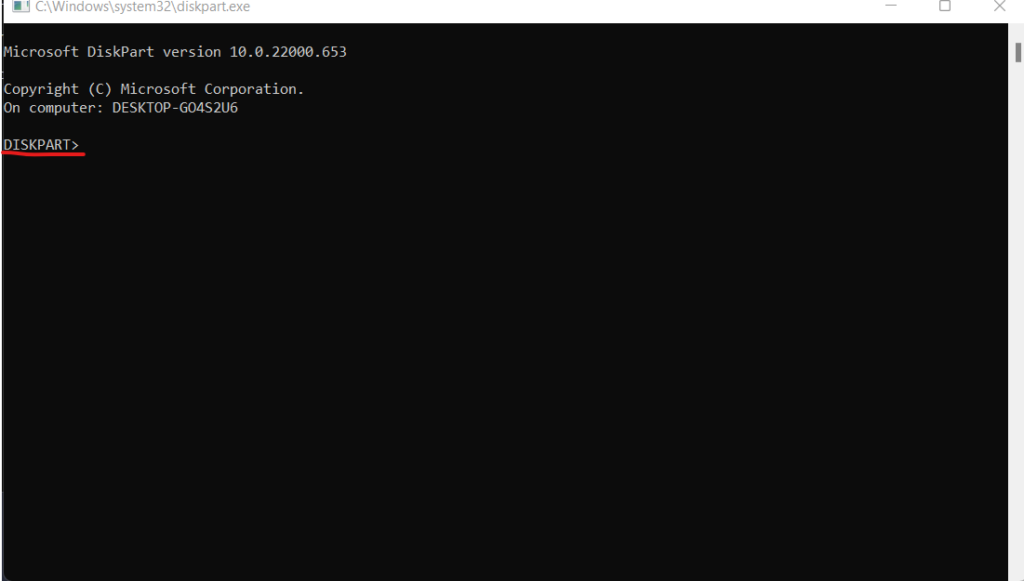
You will see the DISKPART program running like shown image.
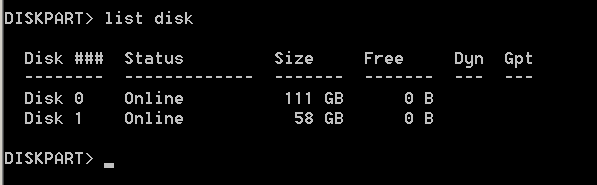
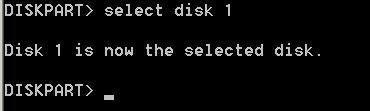
Windows 10 and 11 have built-in backup and restore features that allow you to protect your important files and data. Here’s a guide to using these features: Note that Windows 10 and 11 also offer other backup and restore options, such as File History and OneDrive backup. Be sure to explore all of the available…
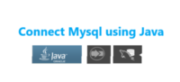
Connect MySQL with Java (NetBeans) In this article i will explain as clearly as possible how to connect to MySQL using Java in Netbeans, I will start from the idea that you already have a project set up and what you need is to connect to the database, I will also assume that you have…
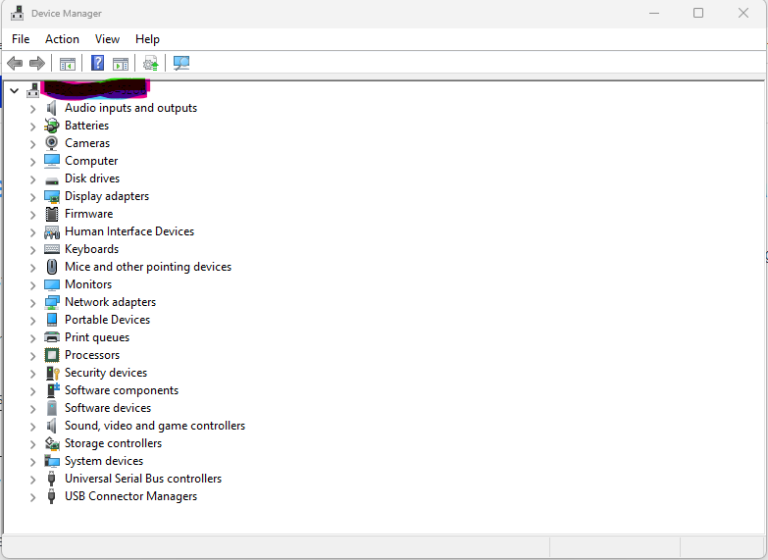
Windows 10 and 11 come with a powerful hardware management tool called Device Manager. With Device Manager, you can view and manage all of the hardware devices installed on your computer. Here’s a step-by-step guide to using Device Manager on windows: By using Device Manager in Windows 10 and 11, you can easily view and…
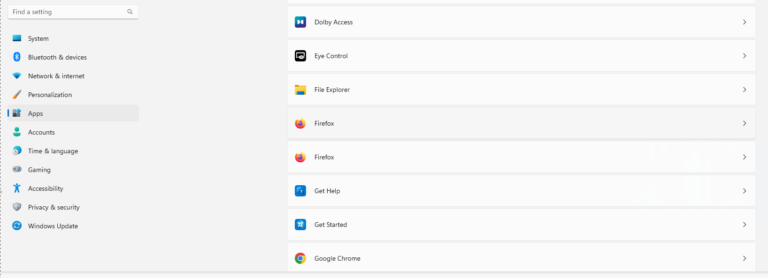
This tutorial is a step-by-step guide on how to change the default browser in Windows 10 and 11: That’s it! You have now successfully changed the default browser in Windows 10-11. Share on Facebook Tweet Follow us Save
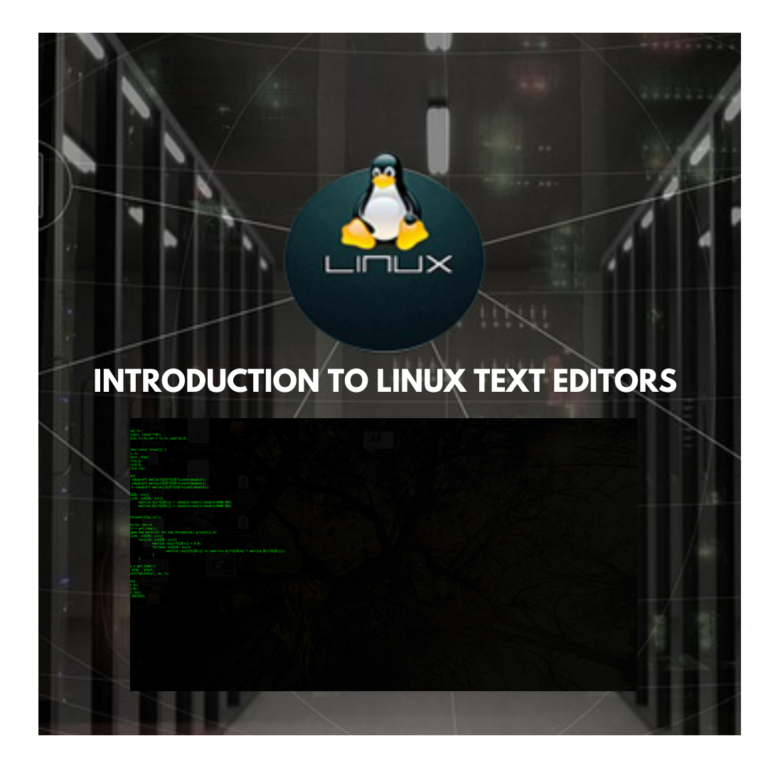
Text editors are an important tool for working with files on a Linux system. There are several text editors available on Linux, including Vim, Nano, Emacs, and more. Here’s a brief introduction to some of the most commonly used Linux text editors: When choosing a text editor, it’s important to consider your personal preferences and…
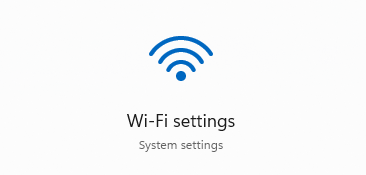
Windows 10 and 11 offer several ways to manage your wireless networks. Here’s a guide to managing your wireless networks in Windows 10 and 11: By managing your wireless networks in Windows 10 and 11, you can ensure that your computer stays connected to your preferred networks and that your Wi-Fi settings are configured correctly….
|
Note to Visitors
We use cookies to ensure that we give the best user experience on our website, If you continue to use this site we will assume that you agree. |
|