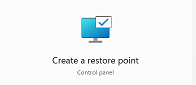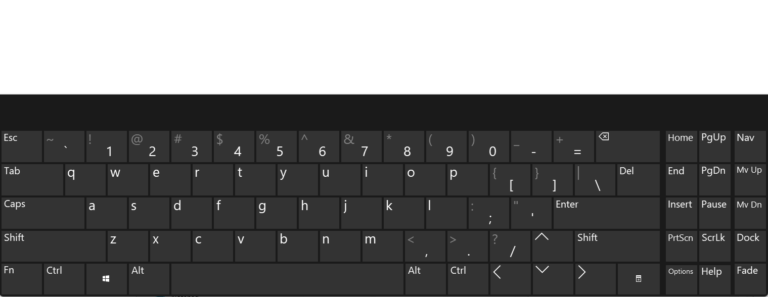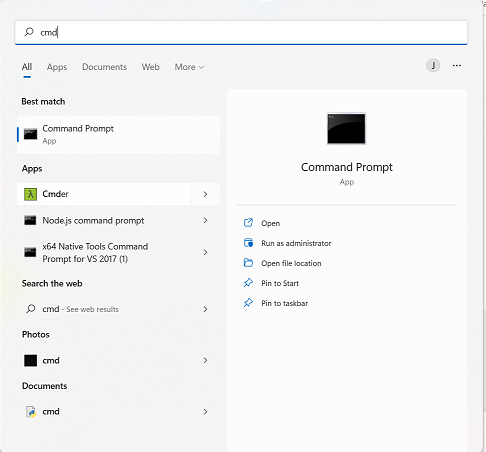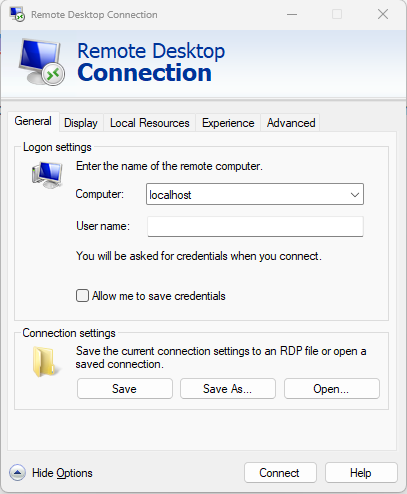Introduction to Linux text editors (Vim, Nano, etc.)
Text editors are an important tool for working with files on a Linux system. There are several text editors available on Linux, including Vim, Nano, Emacs, and more. Here’s a brief introduction to some of the most commonly used Linux text editors:
- Vim: Vim is a powerful text editor that is popular among developers and system administrators. Vim is designed to work in a terminal environment, and offers a wide range of features and customizability. Vim has a steep learning curve, but once you master it, it can be a very efficient tool for editing files.
- Nano: Nano is a simpler text editor that is easier to use than Vim. Nano is a good choice for beginners who are not familiar with command-line text editors. Nano has a simple interface and basic editing features, but lacks some of the advanced features of Vim.
- Emacs: Emacs is another powerful text editor that is popular among developers and system administrators. Emacs has a wide range of features and can be customized extensively. Emacs can be used as a text editor, but can also be used as an integrated development environment (IDE) for various programming languages.
- Gedit: Gedit is a graphical text editor that comes pre-installed on many Linux distributions. Gedit has a simple and intuitive interface and is easy to use. Gedit is a good choice for users who prefer a graphical user interface (GUI) over a command-line interface.
- Sublime Text: Sublime Text is a cross-platform text editor that is popular among developers. Sublime Text has a wide range of features and can be customized extensively using plugins. Sublime Text is available for free, but a license is required for continued use.
When choosing a text editor, it’s important to consider your personal preferences and requirements. Some text editors are better suited for certain tasks or workflows, and some may be easier or more difficult to use depending on your experience level. Ultimately, the best text editor for you is the one that you are most comfortable using and that meets your needs.
Here are a few more things to consider when working with Linux text editors:
- Keyboard shortcuts: Most text editors have a variety of keyboard shortcuts that can save time and make editing more efficient. Learning and using keyboard shortcuts can greatly speed up your workflow.
- Syntax highlighting: Syntax highlighting is a feature that colors different elements of code based on their syntax. This can make code easier to read and understand, and can also help identify errors and typos. Many text editors support syntax highlighting for a variety of programming languages.
- Plugins and extensions: Many text editors can be extended with plugins or extensions to add additional functionality. This can include things like code completion, syntax checking, version control integration, and more. Some text editors, like Emacs, are designed to be highly extensible and can be customized extensively using plugins.
- File encoding and line endings: When working with text files, it’s important to ensure that the file encoding and line endings are correct. Different operating systems use different line endings, and some text editors may not handle them correctly. It’s important to check the file encoding and line endings when working with text files to ensure that they are correct and compatible with the intended usage.
- Undo and redo: Most text editors have an undo and redo feature that allows you to undo or redo changes to a file. This can be a useful feature if you accidentally make a mistake or want to revert changes.
By considering these factors and experimenting with different text editors, you can find the text editor that best suits your needs and workflow. With practice, you can become proficient with your chosen text editor and use it to edit files quickly and efficiently.