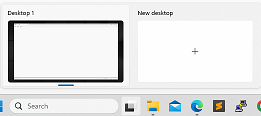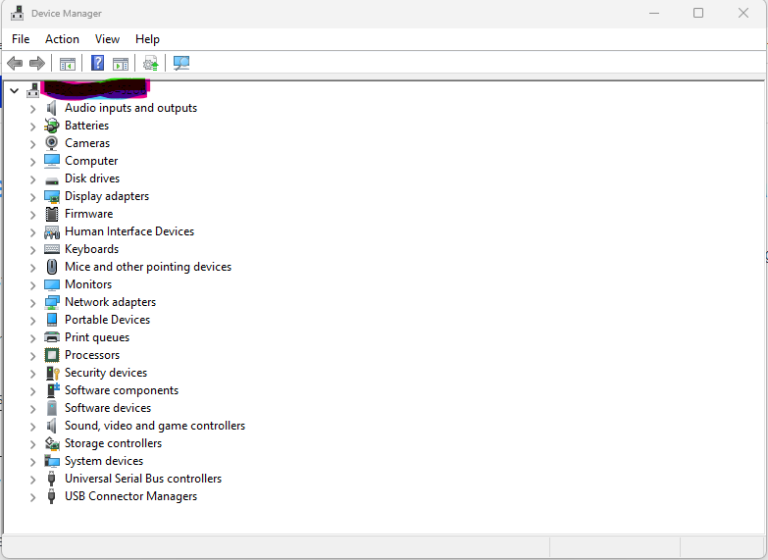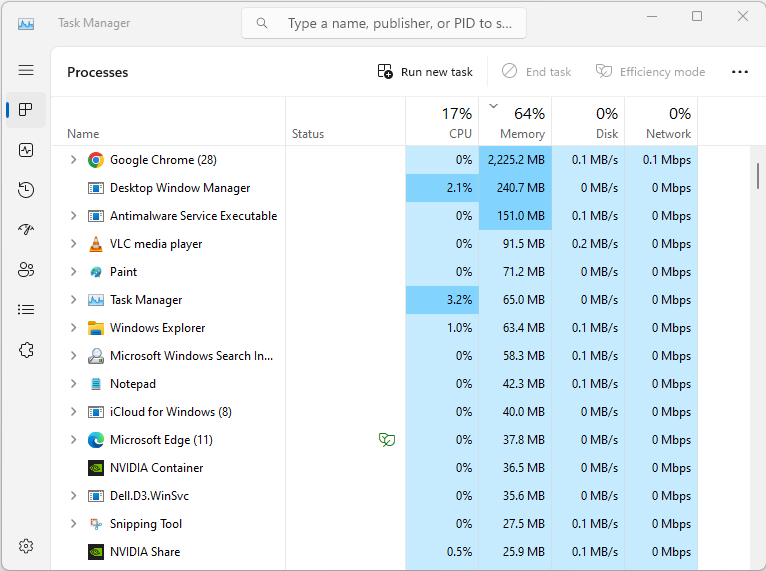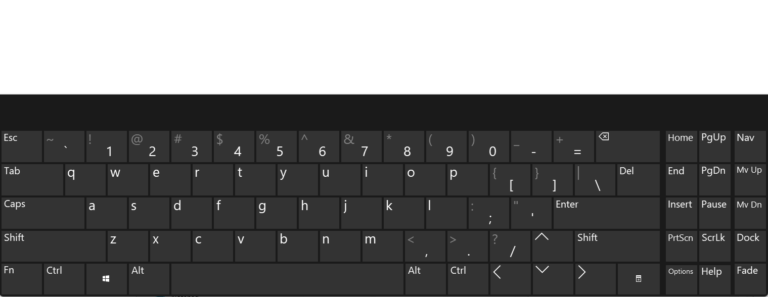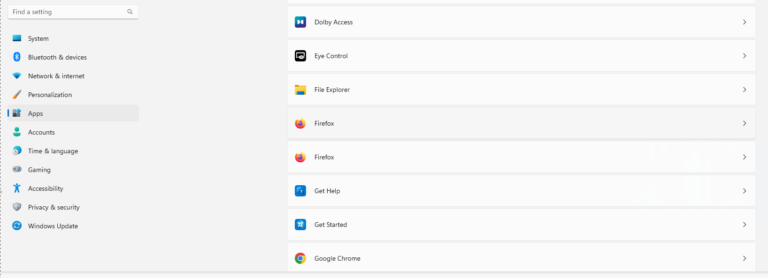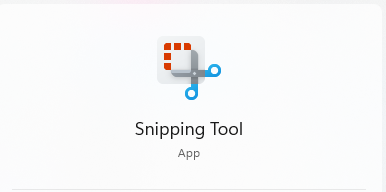How to use Windows 10-11 Cortana for voice commands
Cortana is a virtual assistant built into Windows 10 and 11 that can be used to perform various tasks through voice commands. Here’s how to use Cortana for voice commands:
- Activate Cortana:
- Click on the Cortana icon in the taskbar or say “Hey Cortana” if you have enabled that option in Cortana settings.
- Speak your command:
- Once Cortana is active, speak your command clearly and concisely. For example, “Open Microsoft Word” or “What’s the weather like today?”
- Review the results:
- Cortana will display the results of your command in a pop-up window or in a web search. Review the results to ensure that Cortana has correctly understood your command.
- Follow up with more commands:
- You can continue to speak additional commands to Cortana, such as “Send an email to John” or “Remind me to buy milk tomorrow.”
Some examples of voice commands you can use with Cortana are:
- Launching an app or program: “Open [app name]”
- Getting the weather: “What’s the weather like today?”
- Setting a reminder: “Remind me to [task] at [time]”
- Checking your calendar: “What’s on my schedule today?”
- Sending an email: “Send an email to [contact name]”
Note that Cortana may not be available in all regions or languages, and some features may require a Microsoft account or a specific Windows 10 or 11 edition.